TL;DR: It’s possible to record a Skype call and your microphone as separate tracks in GarageBand, but the settings can be tricky. If you just want the settings, skip past this first section. Screenshots are at the bottom.
I’m playing around with the idea of starting up a podcast with some friends, and wanted to test some things out before I buy any new equipment.
One of the most common remote setups is to start a Skype call (or Zoom, Hangouts, etc), but to ask each person to record their own mic locally. After the call, everyone can send you their raw recordings, and you can import them into your DAW as separate tracks. That way you avoid any quality degradations, skips, etc that are normally introduced by Skype.
Even with everyone recording themselves, though, it’s still good to record the output from Skype as a backup, and to use as a guide when syncing all the tracks
. You may also want to use it if the people you’re working with aren’t tech-savvy enough to reliably record their mics. In either case, it’s best to have everyone on separate tracks, so you can apply EQ, compression, and other effects independently.
It’s also best to monitor your own mic during the conversation, in order to make sure the placement is good, etc. So, you need to hear both your mic and the Skype output in your headphones.
There are several tutorials out there, but none of them worked completely for me. I ended up getting it working after some trial-and-error, so here’s what I did.
Additional Software
The only software I needed to install was the latest Soundflower release.
I didn’t install the SoundflowerBed GUI app (which is retired), just the kernel module itself.
I also didn’t end up needing the LineIn app.
Settings
Applications > Utilities > Audio MIDI Setup- Create a new aggregate device, name it
Skype + Mic(or whatever descriptive name you want) - Check the
Usebox for your mic andSoundflower (64ch)
- Create a new aggregate device, name it
Skype > Preferences > Audio/VideoMicrophone: Your micRinging:Soundflower (64ch)Speakers:Soundflower (64ch)
GarageBandTrack menu > Enable Multitrack RecordingPreferences > Audio/MIDIAudio Output: Your headphones (make sure you use headphones and not speakers, to avoid feedback)Audio Input:Skype + Mic(or whatever you named the aggregate device)
- Create two tracks:
- Name one of them
Mic, setInput SourcetoMono 1 (Skype + Mic), turnMonitoringon, and click the small redRecordicon to enable recording - Name the other one
Skype, setInput SourcetoMono 3 (Skype + Mic), turnMonitoringon, and click the small redRecordicon to enable recording - The red buttons above are the small red buttons in the track itself, not the big red button at the bottom that starts recording.
- Name one of them
Note: I didn’t need to change the Input or Output under System Preferences > Sound. I’ve got those as a different mic and headphones (the ones that I use when not recording), and it doesn’t matter, because GarageBand and Skype have independent settings for inputs and outputs.
Testing and Troubleshooting
An easy way to test the Skype channel is to make a call to the echo123 account, which is a bot run by Skype to help users test audio settings. Make sure you’re connecting to that exact username, though, since it looks like there are a lot of phishing bots trying to impersonate it.
If it doesn’t work, then double-check all of the settings, reboot, and try again.
I noticed Skype sometimes reverting to Soundflower (2ch) when changing the system input/output, so make sure it’s set to 64ch.
I also noticed that GarageBand sometimes needs to be restarted to recognize changes in input sources, but it’s best to just restart the entire machine after the settings are correct.
Check the comments below, in case others have reported tweaks they needed to make to get it working for them.
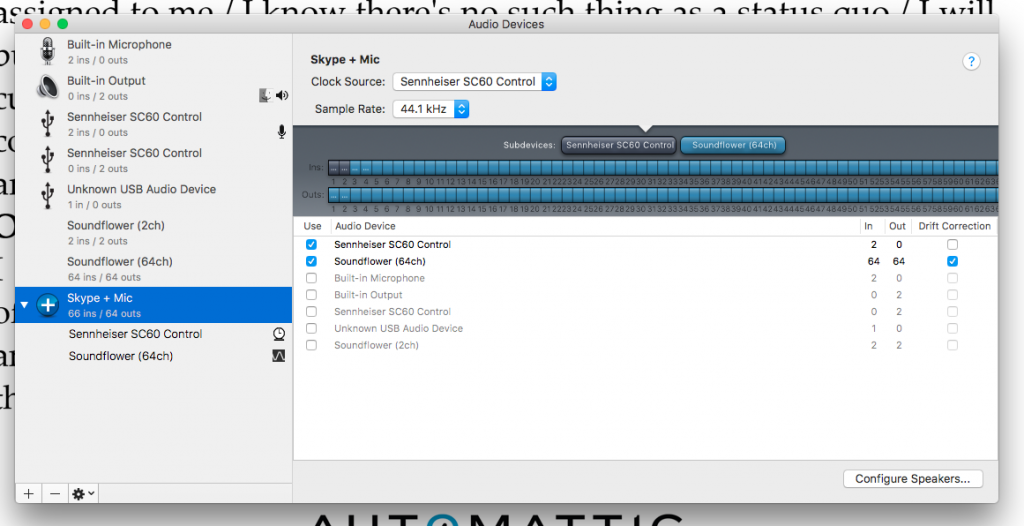
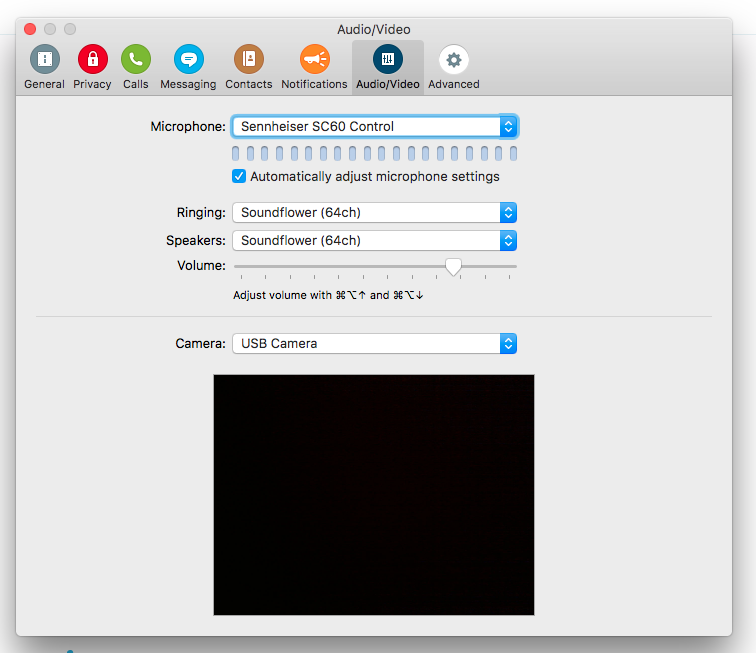
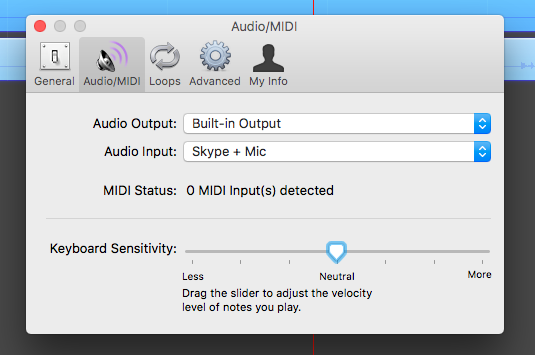
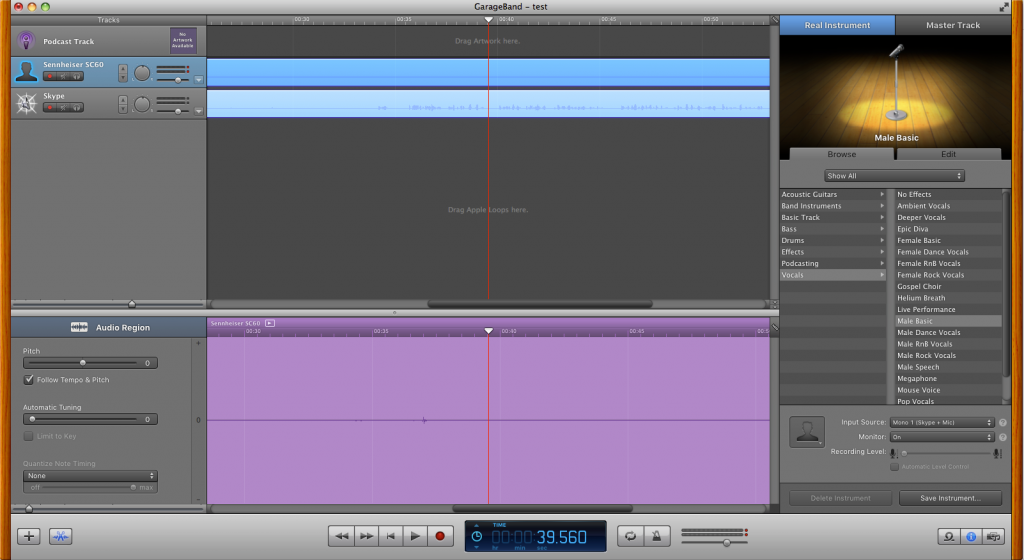
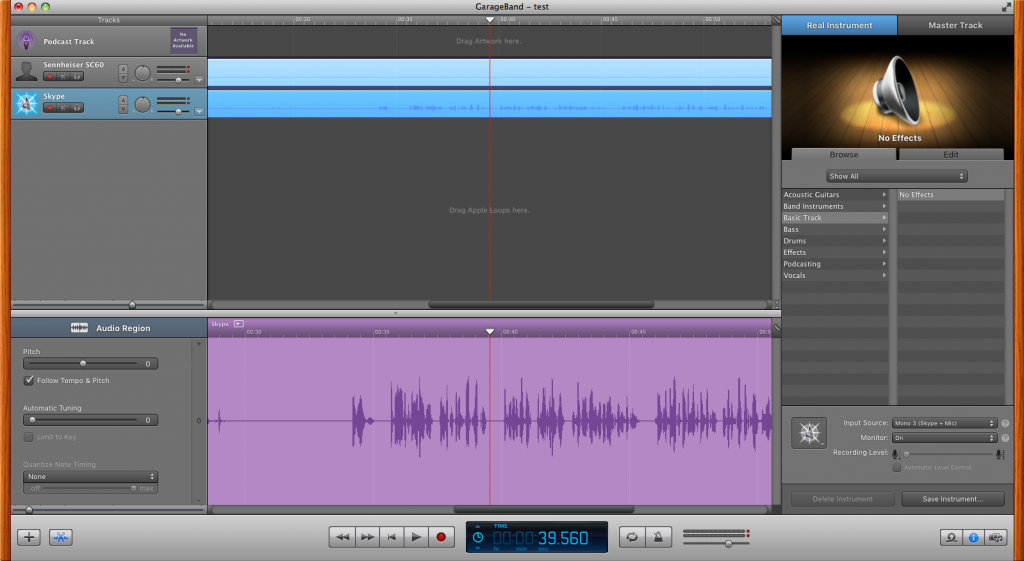
I followed 90% of what is written here and this worked 100%. Thanks for this. Don’t have to pay anything for a skype call recorder…one problem I see is that everytime I close and try to start everything i had check all the settings again because i cant here skype calls.
You have no idea how much this helped me. I followed another tutorial online using Soundflower and LineIn and it was so convoluted and confusing.
Thank you so much! Happy podcasting!
Great tutorial. What should I do if I have a local co-host on another mic that I want the Skype caller to hear? Should I create a separate aggregate track with the two local mics and use that as the Skype mic input? I hope I’m not making this complicated.
Thanks for the excellent tutorial! Everything worked as described!
thanks for this. would be nice to extend it for multiple skype calls.
Spent an hour trying to configure. Wouldn’t work. Ten I switch to Soundflower (2ch) in the aggregate and it worked perfectly. 64ch may not work for your set-up, so make the switch as needed.
Sorry for typos. Headphones cord kept getting the way. ;)
Might it be possible to update this primer for the latest versions of Skype and GarageBand? I’m losing my way on a few of the steps because of the version updates.
Thank you so much for this, it’s been driving me crazy! If you’re still looking at this, do you know if there is a way to record Skype and 2 mics? The idea being that there are two of us on one end of the call with the machine that is running Garage Band. I don’t think Skype can handle that and was thinking we’d have to use the Yeti Blue in Omni or Bi directional for that side of the call. Unless we paid for something like Audio Hijack? Figured I’d ask anyway. Thanks again!
I haven’t tried that before, but I would guess that you could do it by adding both mics to the aggregate device.
Hi Ian,
For some reason every time i try and record off skype my garage band has now decided tat it doesn’t want to show any sound coming through on my second track. My top track ( the 1st track) shows sound coming in but for some reason my second track isn’t. Im doing the same as I’ve always done and I’ve reset everything and it still isn’t working. Really confused as to what to do as I’ve had to cancel 2 Skype sessions now as i just can’t seem to get 2 separate track recordings
Hello,
and thanks for the tutorial.
This works fine, when I use the built in mic as my input. But when I use an USB sound card with some 3,5 mm minijack mics, the mic level get turned up automaticly when the Skype-call starts, and it sounds terrible. I don’t really understand why, Any idea?
Skype-track are still ok though.
Hi! How do I do this with TWO microphones, also in separate tracks, AND have the caller hear us both? Please help!!